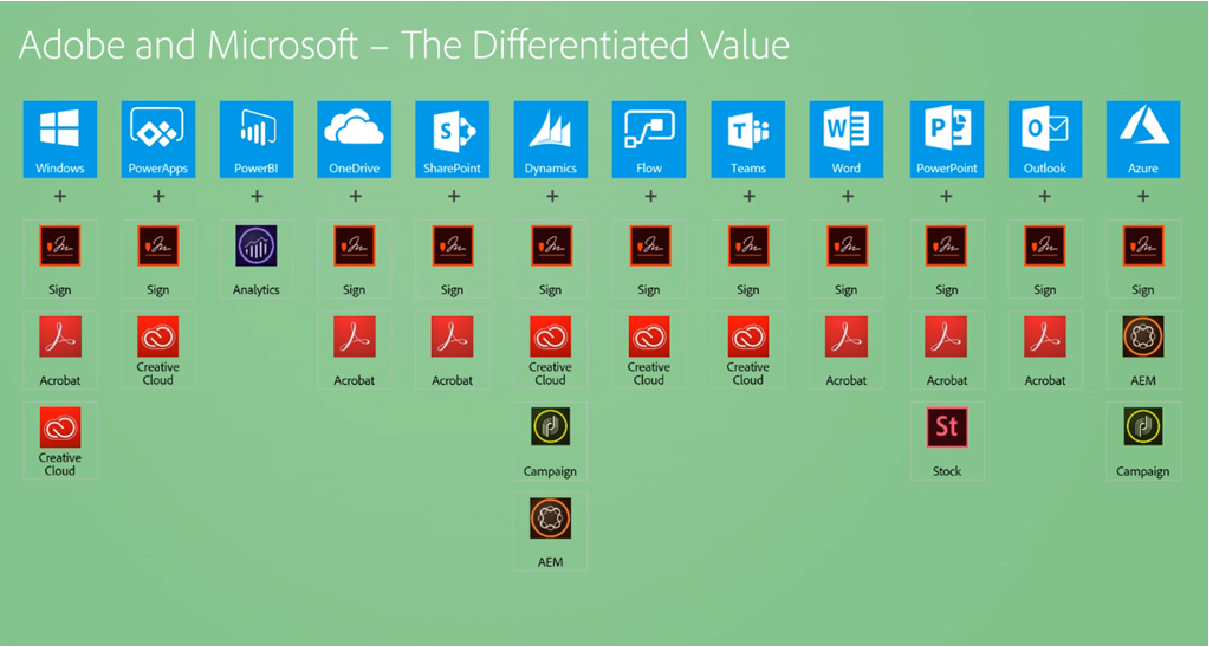Author: Claire Lucey

In January 1993 at the Windows and OS2 Conference, Microsoft announce Windows NT and Adobe introduces the world to the PDF document – a new file type engineered to streamline users capacity to share in-line text and image documents. Today, 40% of all documents sent via email are PDFs and it should be no surprise that Adobe are the industry leaders in PDF software tools. Adobe Acrobat Professional is their most robust PDF authoring tool that allows users to create and edit PDFs. But what else can it do? Here are just 3 things
1. Advanced tools
Powerful editing
- Add new text, edit text, or update fonts using selections from the Format list.
- Add, replace, move, or resize images on the page using selections from the Objects list.
- Click the other tools to edit your PDF further. You can add a watermark and annotate PDFs too.
Organising your document
Maybe you need to switch 2 pages or delete a page altogether. These functions and more appear in your tools section of Acrobat and help the user to visualise how the PDF looks. The toolbar also helps you to combine 2 or more documents into 1 single PDF with ease. If you are also a Creative Cloud user you can create a custom page on the fly and add it to an existing PDF.
Search your document
As you would expect, you can search for keywords in a document – but did you know you can also search multiple PDFs at once using advanced search? You can simply point to a directory and perform a search of all PDFs with a click of a button.
If you have 60 seconds, click here to learn how to search multiple PDFs.
2. Protect your document
There are many ways to protect your document with each offering different layers of security
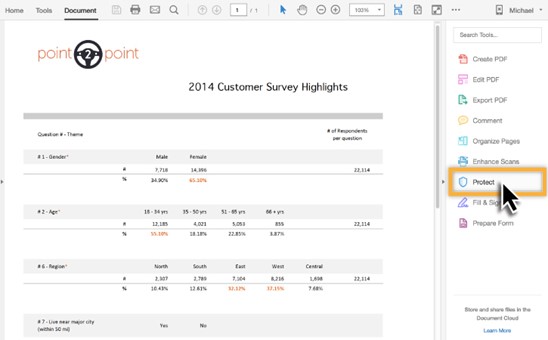
- Passwords :
There are 2 types of passwords that you can set on a document:
- Document open password
A Document Open password (also known as a user password) requires a user to type a password to open the PDF.
- Permissions password
A permissions password (also known as a master password) requires a password to change permission settings. Using a permissions password, you can restrict printing, editing, and copying content in the PDF. Recipients don’t need a password to open the document in Reader or Acrobat. They do need a password to change the restrictions you’ve set.
If the PDF is secured with both types of passwords, it can be opened with either password. However, only the permissions password allows the user to change the restricted features. Because of the added security, setting both types of passwords is often beneficial.
Permissions increase the flexibility of your document security. By customizing the permission settings, you can enable or disable users from performing certains actions (such as printing, editing the document, or copying text). To further secure the document, you can set a password which will prevent the file from being opened and viewed by anyone who finds the PDF.
If you have 60 seconds, click here for more on protecting your document.
3. Digitally sign, certify, and verify documents
As more and more users work from home, there is an increased need to be able to sign documents digitally – both in terms of efficiency and sustainability. Users are more aware today of their environmental impact than ever before.
In the past, when you had a form to fill out, you were forced to print it, scan it, sign it and send it back. With Acrobat, all of that paper waste is used – not to mention wasted time! With the Fill and Sign feature of Acrobat, you can digitally fill out even the most complicated form.
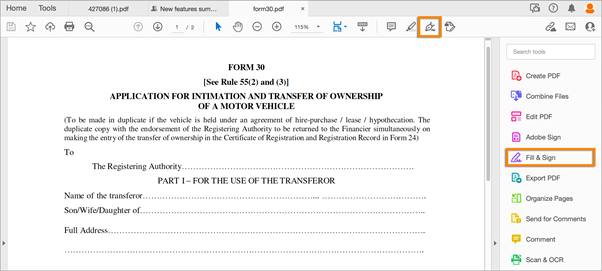
Download our Guide to Adobe Sign Enablement Packages
Use Crossmark, Checkmark, and Dot to fill in check boxes and radio buttons. Use the Circle to circle text or the Line to strike out text. For those part of the form that require numbers, you can use Comb fields to fill or add text in continuous boxes in a line/row. The Comb field spreads the user-entered text evenly across the width of the text field.
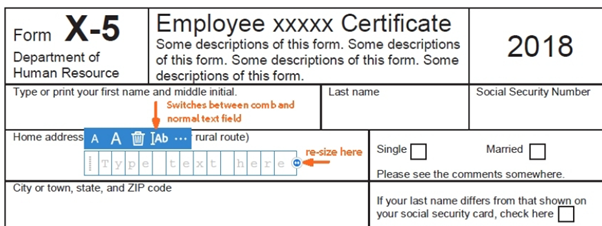
Once you filled out your form – you can apply your signature. You can type, draw, or insert an image of your handwritten signature or initials. If you’ve already added your signature or initials, just select it from the Sign options, and then click at the place in the PDF where you want to add your signature. It’s as easy as that.
You can also sign physical documents using the Adobe Scan mobile app, and then send the signed document out as a PDF.
If you have 60 seconds, click here to learn how to sign a document.
Further, if you have Acrobat Pro subscription, you can also collect legally binding e-signatures from others, and track responses in real time. Check out our next blog post for more on Acrobat Pro and Acrobat Sign Solutions! If you would like to discuss any of these features or enquire about pricing, please reach out to adobe@micromail.ie
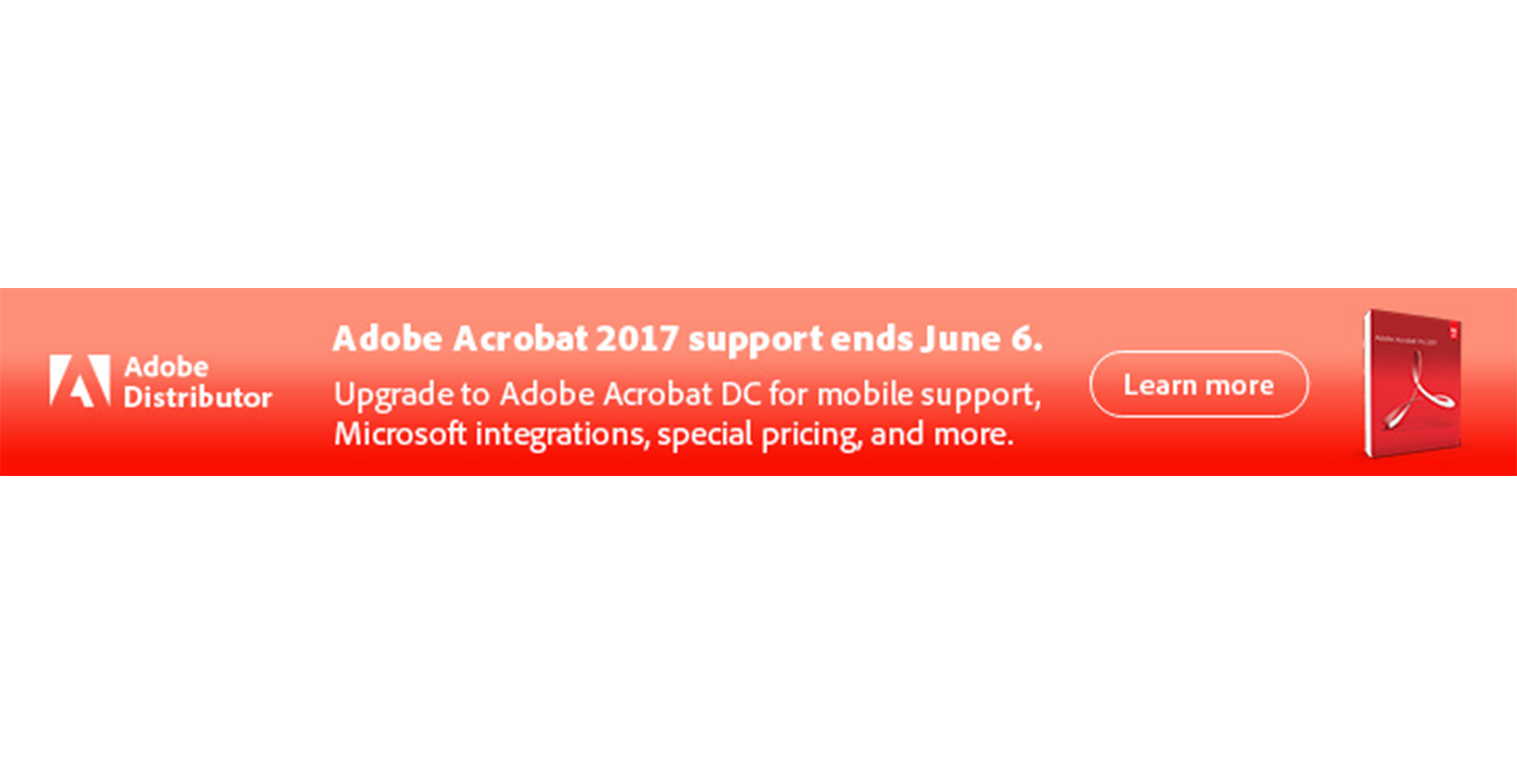
Digital transformation has become a necessity for business success in today’s marketplace. Now more than ever, organizations need to keep remote teams productive, connected, and secure while minimizing IT workloads and reducing costs. That’s where a subscription to Acrobat Pro can help. Let’s take a look at what upgrading from Acrobat 2017 to an Acrobat Pro subscription looks like.
Stay on top
Your subscription to Acrobat Pro includes future feature updates, quarterly security enhancements and improvements. Adobe Document Cloud services, which let you complete essential PDF tasks with the Acrobat Reader mobile app or in your web browser, including storing and sharing files online. Document Cloud services also enable complete workflows for sending, e-signing and tracking documents.
Advanced authoring options
View, interact with, and comment on PDF content from your computer, mobile device, or web browser and take your PDFs to the cloud. In the newest version of Acrobat, you can also add audio, video, and interactive objects to your PDFs.
Advanced integrations
Create, combine, and convert PDF files from your SharePoint or OneDrive toolbar. Microsoft and Adobe work seamlessly together to allow you to send documents for signature natively through Outlook, Word or Sharepoint. Install the Acrobat Plugin on Teams to edit documents in a collaborative space. Learn more about integrations here.
Reduced compliance risk
With Acrobat Pro subscription, you are no longer relying on serial keys to activate your software. This can lead to over-deployment and put you in a non-compliant position. Instead, access an Adobe dashboard where you assign the license to your end users based on their email addresses. Authenticate users via single sign-on (SSO), and protect intellectual property with a dedicated encryption key (requires Acrobat DC for enterprise).
Simplify purchasing
Acrobat Pro is purchased through Adobe’s Value Incentive Plan (VIP) buying program, which provides simple transactions, flexible terms, and volume discounts. Shift your software spending from a capital expense to an operating expense.
If you currently own any number of Acrobat Pro 2017 licenses, you may be eligible for a discounted rate to move to Acrobat subscription. Reach out to our Adobe team today at adobe@micromail.ie
The End of Acrobat Perpetual Upgrade Plan
In the era of subscription-based licensing, we have seen more and more software vendors make the move to a per user, per month/per year model and Adobe are no different. Most of their creative tools can only be purchased in this way but the powerful PDF tool Acrobat has continued to be available as a perpetual license. When purchasing a perpetual license of Acrobat, you would have been given the opportunity to also purchase ‘Upgrade Plan’. Active Upgrade Plan meant users got access to any new perpetual version of the product that was released. However, Adobe have recently announced that Acrobat Upgrade Plan will no longer be available as Adobe have no current plans for a new version of Acrobat Perpetual. This announcement is no surprise as it brings us one step closer to a pure subscription model only for Acrobat.
In today’s world, the subscription model makes more sense for a number of reasons:
- It gives the user access to the latest version of the product with features above and beyond what had been offered in the perpetual model.
- Downloading the product can be done easily by logging into an individual account, using an Adobe ID or federated ID.
- End users also enjoy 2GB cloud storage that is accessed by their Document Cloud account
- It reduces compliance risk for the company
- It gives your company a chance to easily standardise
- User administration is simplified with Adobe’s management console
What does this mean for me?
If you have purchased Acrobat Professional or Acrobat Standard in the past in perpetuity, your rights to this license have not changed. You can continue to use the product in the version that you purchased it. Today’s current version of Acrobat pertual, and likely to be last version, is Acrobat 2020. If you currently have an active Upgrade Plan you may be eligible for a migration promo to move to Acrobat DC (subscription based).
To discuss more on Adobe Acrobat please talk to your regular Micromail account manager or email our dedicated Adobe team on adobe@micromail.ie to organise a call.

Since 2017, Microsoft and Adobe have been working together to unite data, content, and processes for their customers. The strength and diversity of their global partner ecosystem is now more important than ever, as growing customer expectations for seamless customer experience have raised the bar on collaboration, integration and time to market.
In 2021, we are seeing a new wave of innovations to improve collaboration and business agility between the two, across all touchpoints.
In Micromail, we find ourselves in the unique position to be both Ireland’s leading Microsoft Licensing Solution Provider (LSP) and Ireland’s only Worldwide enabled Adobe Platinum Reseller with experts in both vendors. We would like to talk about some of these integrations so that you can get the most out of your investments.
Acrobat + Teams
Adobe Acrobat integration with Microsoft Teams allows you to effectively collaborate in real-time on PDF documents with other team members. Simply download the Acrobat app from your Teams app store and sign in to your Acrobat account. You can use the Adobe Acrobat app’s commenting features to write notes to yourself as you view or read documents. Or use the annotation tools like Insert Sticky Note, Highlight Text, or Draw markups on the PDF to share with your teammates.
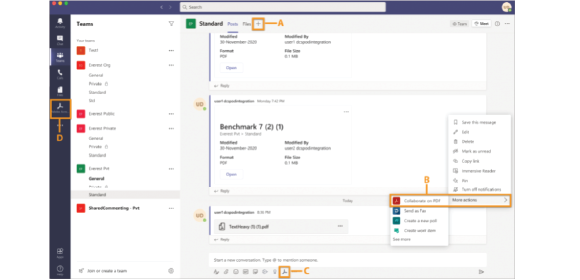
Acrobat + Power Automate
The Adobe PDF Tools Power Automate connector brings high-fidelity PDF manipulation capabilities to perform document actions such as create, export, combine, compress and protect PDF files. This new service provides additional flexibility for users who want to perform tasks like converting Word documents using optical character recognition (OCR), or securing, modifying, and exporting PDF documents as part of a custom document workflow – all within Power Automate.
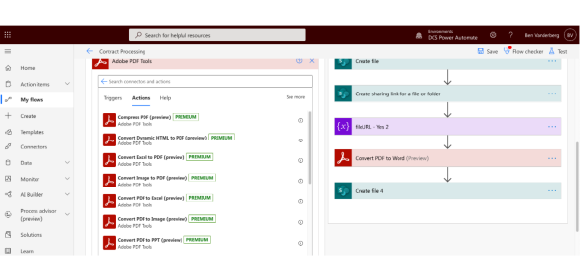
Adobe and Azure SSO
Authenticate your users quickly using Open ID Connect (OIDC). You can also add Microsoft Azure AD Sync (Azure Sync) to the directories set up with Microsoft Azure to automate user management. Azure Sync automates the user management for your Admin Console directory. You can easily add Azure Sync to any federated directory in the Admin Console regardless of its identity provider (IdP). To use Azure Sync, you must have your organization’s users and groups data stored in the Microsoft Azure Active Directory (Azure AD).
Adobe Sign and….well, everything
Adobe Sign is Microsoft’s eSignature solution of choice, and comes with out of the box integration with the Office stack allowing users to send documents for signature directly from within Microsoft Word, Outlook, and PowerPoint. Adobe Sign is also the preferred e-signature solution across the Microsoft enterprise portfolio, including SharePoint, Dynamics,Teams, Flow, and PowerApps. Adobe Sign also allows users to Embed e-signature processes into your custom business applications and update data in back-end systems automatically with comprehensive APIs.
Adobe Sign + Teams
Getting things approved is part of almost evey workflow. And because more than 100 million users collaborate with co-workers in Teams, it makes sense to enable Adobe Sign e-Signature workflows right inside the Teams Approval interface. Start an approval flow with an e-signature in the same place you send a chat, in a channel conversation or from the Approvals app itself. It’s that easy!
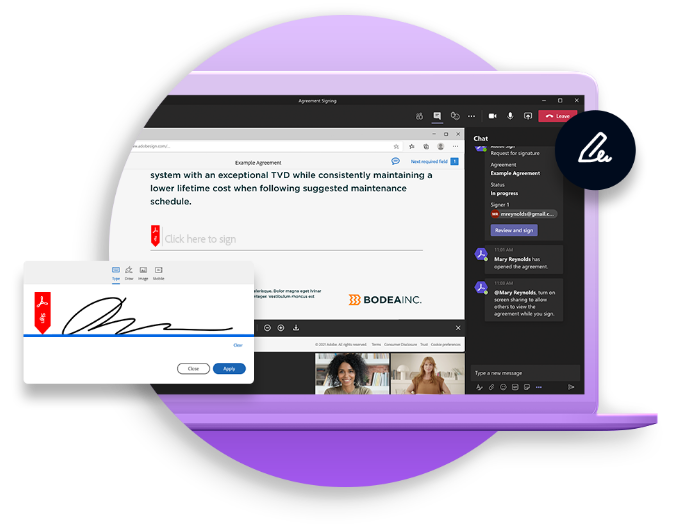
Most eSignature solutions deliver documents via email or weblink with little instruction or description. But some documents require a live conversation to ensure the signer feels comfortable. Other documents may legally require a live signing experience. Live Sign in Adobe Sign for Teams revolutionises the signing experience for both senders and signers by making a secure face-to-face signing a reality, without the need for anyone to travel. Senders can walk recipents through any document or agreement during a Teams video meeting. They can explain each page, answer questions, check for understanding and even read natural visual clues in real time. And recipents can then sign the document live durin the Teams meeting with legally binding e-Signatures.
Adobe Sign + Dynamics
Adobe Sign works natively with Microsoft Dynamics 365 so you can integrate it into your current Dynamics 365 document process with no coding required, and your staff can manage their entire eSignature workflow without ever leaving Dynamics 365. Documents can be sent to multiple recipents in any order that enables two or more recipients to receive the document simultaneously within a defined approval sequence. Your customers can sign documents fron any device, wherever they are.
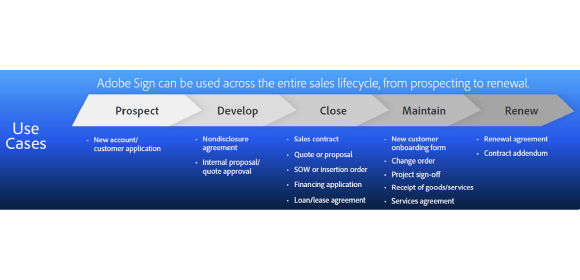
Adobe Sign + Sharepoint
It is easy to set up Adobe Sign on your Sharepoint environment and from there, create clever workflows to speed up business processes. Take a look at the below example to see what Sign can do within Sharepoint.
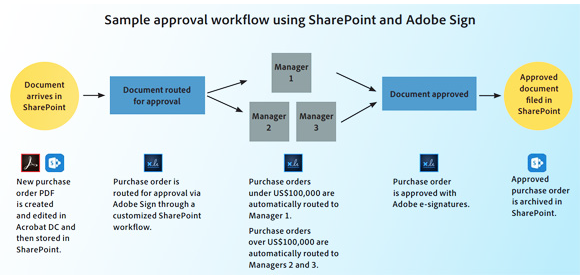
Further, you can create a folder within Sharepoint that collects all signed documents across the organisiation.
Adobe Sign + Power Automate
The Adobe Sign Power Automate connector provides a set of event triggers and actions that automatically start a signature process, kick off tasks after an agreement is signed, keep track of the signature status using notification templates and store signed agreement in your Microsoft environment and other applications. Many complex workflows require a large number of recipients, form fields and documents. The Adobe Power Automate connector includes a ‘support array’ feature that allows users to create robust workflows with Adobe Sign that contain dynamic form fields, recipients and documents in an intuitive and seamless way. Adobe Sign templates can be accessed from the Power Automate home page.
To discuss more on Adobe and Microsoft integrations please talk to your regular Micromail account manager or email our dedicated Adobe team on adobe@micromail.ie to organise a call.